While you can always download individual files, PictureView also allows you to download multiple files as a single zip file using any of the Get buttons (i.e., Get Check Files, Get Unchecked Files, Get All Files) on the thumbnail and search results pages.
![]()
Get Buttons Used for Batch Downloading (PV2 Style)
Simple Batch Downloading
By default, thumbnail and search pages show you thumbnails at the top of the screen and a text list below. The list below provides the title, size, poster, and description for each corresponding thumbnail above; the list also provides checkboxes which can be used in conjunction with the Get buttons to perform a batch download.
If you want to download the first three files listed, simply click in the checkboxes adjacent to files 1-3 and then click the Get Checked Files button. After Clicking the Get Checked Files button a dialog window will appear allowing you to select a location to save a zip file containing the files you selected (please see Zip Files Download without Prompt if you do not receive a Save dialog after clicking the Get Checked Files button).
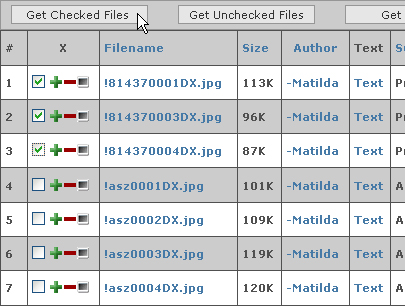
Selecting Files and Clicking Get Checked Files (PV2 Style)
If you want to download files 4-7, you could check files 1-3, as above, but click the Get Unchecked Files button.
Advanced Batch Downloading
In cases where you want to perform a more complicated batch download by selecting some 50 out of a 100 listed files (use the List Mode option to display a list of 100 or more files) you will want to use the Plus (![]() ) and Minus (
) and Minus (![]() ) buttons.
) buttons.
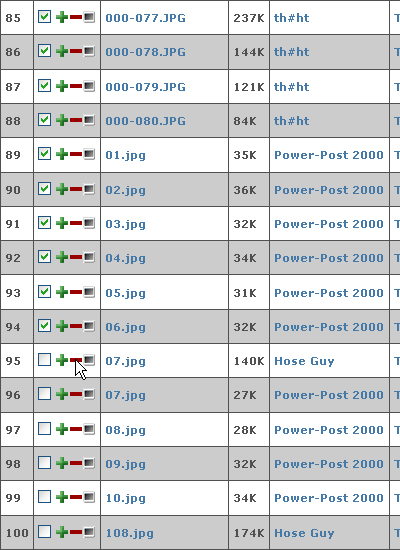
Using the Plus and Minus Buttons (PV2 Style)
Starting from the top (using the Plus and Minus buttons, you always want to move from top to bottom) move down the list of files until you locate the first file that you want to download and then click the Plus button adjacent to it. Clicking the Plus button selects the adjacent file as well as all of the files listed below.
Continue down the list until you reach a file that you do not want to download and then click the Minus button adjacent to it. Clicking the Minus button deselects the adjacent file as well as all of the files listed below.
Continue the procedure until you have selected all of the files you want to download and then click the Get Checked Files button.
Performing Batch Downloads across Multiple Days and Groups
For instructions on downloading files from multiple days and groups, please see Basket.
Related Links: