The PictureView Complete Group Index displays a table containing a list of all of the usenet newsgroups carried by the PictureView service. The complete index also provides a search box and links to the Advanced Search feature, Personal Group List, and the Category Index.
Clicking on a group will display the first page of thumbnails for the most recently updated day of that group (however, if the groups are sorted by popularity, either by Most Pictures Viewed or Most Pages Viewed, clicking on a group will display the most popular day).
By default the groups are listed in alphabetical order. However, you can sort the order of the groups by clicking on the different labels at the top of the table (i.e., the row with the green highlight). In addition you can use the index to add groups to or remove groups from your Personal Group List.
Following the image below are descriptions of each element on the Complete Group Index.
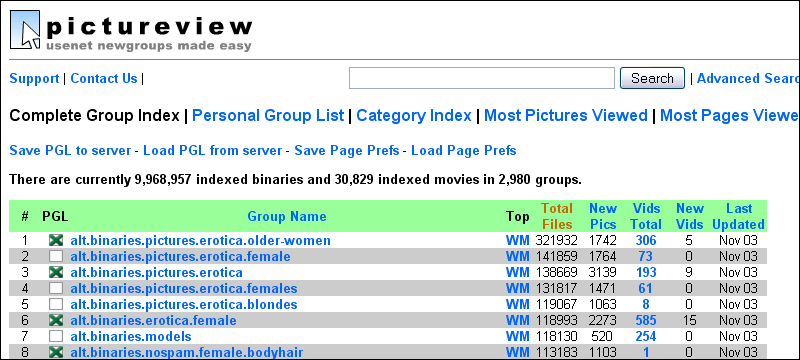
PictureView Complete Group Index
Save PGL to Server
Use this link to save your currently displayed Personal Group List to our server. Please note that this link will not appear if you no PGL currently exists (either because one was never created or your PGL cookie has been deleted). In such cases, you will need to refresh the page in order for this link to appear.
Load PGL from Server
Use this link to load your Personal Group List from our server. Use this option if your PGL cookie has been deleted or corrupted in some way.
Save Page Prefs/Load Page Prefs
These options will be implemented in the future.
PGL (Personal Group List) Column
The Personal Group List is an index that you create. The Personal Group List is stored locally, on your hard drive as a cookie file, therefore your browser software (e.g., Microsoft Internet Explorer, Firefox, Safari, etc.) must be set to accept cookies in order for the Personal Group List feature to function.
Clicking a checkbox under the PGL column will add the adjacent group to your Personal Group List. Click again to remove the group. Please note that when adding groups for the first time, you will need to refresh the page for the Save PGL to Server link to appear.
Group Name Column
Clicking the Group Name link will sort the list of groups alphabetically (0-9 then A to Z).
Groups with a significant number of files posted will have a WM in this column. Clicking on the W will display an index showing the 50 most popular for the group in the last week. Clicking on the M will display an index of the 50 most popular files in the last month.
Total Files Column
Clicking the Total Files link will sort the list of groups according the total number of files (i.e., image, video, and miscellaneous files) posted to each group, with the most populated group at the top.
Pics Total Column
Clicking the Pics Total link will sort the list of groups according the total number of pictures (e.g., bmp, gif, jpg, jpeg, png, and tif files) posted to each group, with the most populated group at the top.
New Pics Column
Clicking the New Pics link will sort the list of groups according the most recent update and then the number of pictures that were posted, with the group that was most recently updated and with the most pictures posted during the update listed at the top (thus it is technically possible for a group with the most pictures to be listed below other groups if the group was not updated recently).
Vids Total Column
Clicking the Vids Total link will sort the list of groups according the total number of videos (e.g., asf, asx, avi, mp4, mpeg, mpg, mov, ra, ram, and wmv files) posted to each group, with the most populated group at the top. Clicking on the linked number in the Vids Total column will display the first page of video thumbnails for the most recently updated day of that group (image thumbnails will not be displayed).
New Vids Column
Clicking the New Vids link will sort the list of groups according the most recent update and then the number of videos that were posted, with the group that was most recently updated and with the most videos posted during the update listed at the top (thus it is technically possible for a group with the most videos to be listed below other groups if the group was not updated recently).
Last Updated Column
Clicking the Last Updated link will sort the list of groups according to the most recent update and then alphabetically within each day.
Related Links: